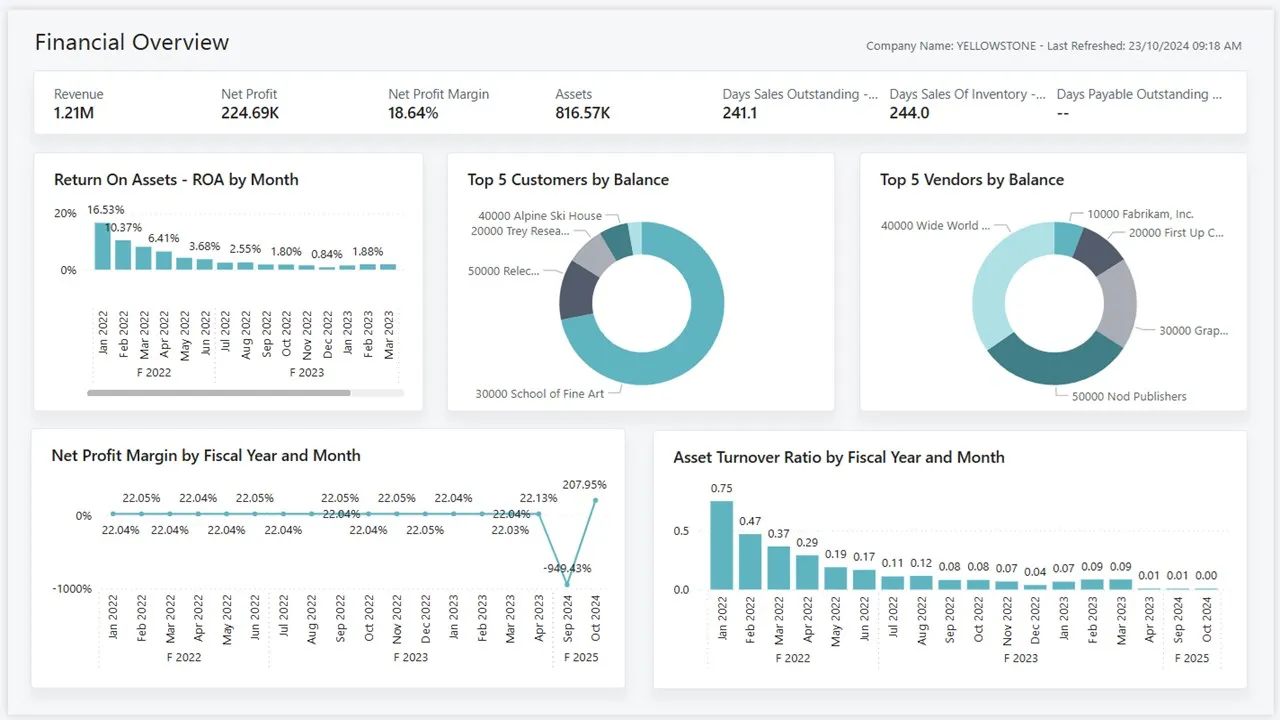
Dimensions in Dynamics 365 Business Central
This blog post explains what dimensions are in Dynamics 365 Business Central, how they are used across the system, and their importance for detailed financial analysis. It also covers best practices for implementation and a step-by-step guide to setting them up effectively.
In Dynamics 365 Business Central, dimensions are a powerful tool for tracking and analysing your data in a flexible and meaningful way. They allow businesses to categorise and filter data without creating an overwhelming number of general ledger accounts. In this blog post, we’ll explore what dimensions are, where they are used, best practices for their implementation, and how to set them up effectively.
What Are Dimensions?
Dimensions are tags or attributes that you can assign to transactions to track and analyse them in greater detail. They help you answer questions like:
- Which department is responsible for the revenue generated
- How much did a specific project cost
- What is the profit margin for a particular region
Unlike general ledger accounts, dimensions allow for detailed reporting without complicating the chart of accounts.
TIP
Simplify your chart of accounts by using dimensions. For example, where you have duplicate expense codes for each department, these can become a single G/L account with department as a dimension.
Where Are Dimensions Used in Business Central?
Dimensions can be applied across the system, including:
- General Ledger Entries: Track financial data at a granular level.
- Customer and Vendor Transactions: Analyse revenue and expenses by department or region.
- Projects: Categorise costs and revenues by job or activity.
- Inventory: Understand stock movements based on specific tags.
- Budgets: Enhance planning by applying dimensions to budget entries.
Best Practices for Using Dimensions
- Keep It Simple: Use only as many dimensions as your reporting requires. Overcomplicating dimensions can make data entry cumbersome and reduce accuracy.
- Define Global and Shortcut Dimensions Wisely:
- Global Dimensions: Select two dimensions that are most critical for your business. These appear automatically in reports and entries.
- Shortcut Dimensions: Choose dimensions frequently used in your daily operations.
- Standardise Naming Conventions: Use clear, consistent names for dimension values to avoid confusion.
- Train Your Team: Ensure all users understand the importance of accurate dimension tagging.
- Regularly Review: Periodically check for unused or redundant dimensions and clean them up to maintain efficiency.
How to Set Up Dimensions in Business Central
Setting up dimensions is straightforward in Business Central. Here’s a step-by-step guide:
Create a Dimension:
- Navigate to Dimensions under the Financial Management section.
- Click New and enter the dimension name and description.
Add Dimension Values:
- Select the dimension and click Dimension Values.
- Define specific values (e.g., “Region” dimension could have values like “North,” “South,” “East,” and “West”).
Assign Dimensions:
- Configure dimensions for customers, vendors, items, and other master data to ensure they are applied consistently.
Set Global and Shortcut Dimensions:
- Go to General Ledger Setup and define the two global dimensions.
- Assign additional shortcut dimensions as required.
Apply Dimensions to Transactions:
- When creating journals, invoices, or other entries, ensure dimensions are applied in the relevant fields.
In Summary
Dimensions in Dynamics 365 Business Central are a game-changer for businesses looking to enhance their financial reporting and analysis. By categorising data efficiently and following best practices, you can unlock new insights and improve decision-making. Take the time to set up and maintain dimensions correctly, and your business will reap the rewards of more meaningful and actionable data.
